First, locate the executable you wish to right click on.
Sometimes it’s helpful to visualize the executable and set realistic goals. Knowing where the file is located within your file system is even more helpful however.
For the purposes of this tutorial we will be using the Steam release of Worms World Party. The executable in this case is easily navigated to by right clicking on the game in your Steam library, mousing over the manage menu item and then selecting “Browse local files”

An explorer window will open up, showing you the contents of the game’s install directory.

As you can see the executable is easily denoted by the .exe extension. By default, Windows hides known file extensions which is terrible. You should disable this behavior. It’s the first thing I do when I’m setting up a new install of Windows. Instructions on how to do this can be found in a tutorial I haven’t written.
Executable found, the next task is to manipulate your mouse cursor over the executable file (w2.exe in this case) and then depress the right mouse button. I don’t know how to capture an image of my mouse cursor so I will simulate what that would look like in mspaint:

Right clicking allows us access to various menu options, like properties.

Thank you for reading this tutorial.
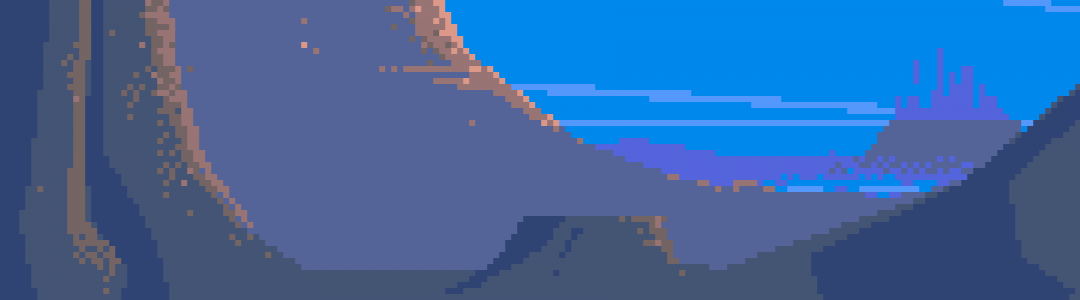
For the love of God, learn the difference between “it’s” and “its”.
LikeLike
Hello
I am a left handed mouse user and following this tutorial seems to be very anti left.
Instead of showing the menu it just opens the files. Do you have any tips for me or are you solely pro right?
Garry
LikeLike
Entirely pro-right.
LikeLike